Woe, oh woe, is me; I just put up a business page in Facebook. It may be easy for some, but it was an effort to me.
Part 1 was the easiest part. You just use the Facebook tools to create a business page. Part 2 was selecting content tabs. This is Part 3 of the account for the trials and tribulations of generating a Facebook business page. The discussion here is about installing special "tabs" and installing content in them for a business page in Facebook. While this section is highlighting business pages, much of the apps discussed will apply to any personal page too.
Additional edit: Here is a summary of the stories in this thread:
- 111008 - Announcing and linking options for your Facebook page-Part 4
- 111006 - Installing three Facebook content tabs, step-by-step- Part 3
- 111005 - Selecting Facebook welcome and other tabs- Part 2
- 111004 - Putting up a Facebook business page- Part 1
 |
| app link word of social |
The first tab to enter content I want to discuss is Word of Social. This is by far the easiest to use of the tab app products I tried for a person that does not coding. You do not have to go to the third party site to do your edits and updates. It includes an html editor, and allows you to edit the code. The editor leaves some to be desired, but it is pretty simple and does not confuse a less technical user with options they probably do not understand. It allows you to create a landing page for both the fan and non-fan. It loads pretty fast and is very popular. The app owners show a positive effort to maintain and assist their users.
 |
| Actual url of app I used to install app |
 |
| Non-fan welcome page option that appears |
 |
| app add tab options on left side |
When you install, by the non-fan link or the "add to my page" link, it will check to make sure you are a Facebook user, and if you are not logged in, require that you log in so it can install it. It will then requie you accept the risk of installing an app and the fact it will need access to your data to function, and make you agree to any terms of service issues (TOS).
Next it will then ask you to select which business, product, community, or other type specialty page you administer that you want it to install the app. You can also share, get updates, contact the developer, and so on from these navigation tabs.
| edit info appears under your page name |
Once you select this, you will be presented with a series of options tabs. When it first appears manage permissions will be highlighted. Click on apps to be tab to be presented with the apps loaded for this business page.
You will probably have to scroll near the end of the list of apps to find the appropriate app that you are going to work with. Facebook installs a number of apps that they think most people like and use by default. You will need to get display the ones you installed. The three I installed are shown in the screen shot below.
The list you see will undoubtedly be different. Perhaps because you have yet to install these, or perhaps due to different choices in app programs you want to use.
Click "use this tab." Answer any questions involved including security. Then click "edit settings." Change the tab name to what you want to display to inform your visitor what content will appear when they click the tab link.
Return to the page by clicking view page on the top right. If it does not appear, then click on your admin name at the top right. This will return to your personal page. You will then need to navigate back to the business page again. Some apps have a limit display option in the setup. Since this is a business page, you will probably want to select to display the page to everyone in the privacy selection.
When you are back on your business page, you will see a new tab for the app. Select that tab. You will then see the content for that tab with a box "edit page" hovering over the content. At this point, you probably do not have any content, so it will probably only have a white, blank background behind it.
Click edit page, and you will see the content entry page and its options. A non fan tab content is for people that have not subscribed in some way to your business page. They are people who have "liked" your business page yet.
The fan content is for your visitor that has subscribed. You can enter the same data, or have it be different. You saw an example of the different fan and non-fan operation when you installed the app.
Using only an image is a simple process. You just make an image and save it in jpg, gif, or png format no larger than 520 pixels in width. You can have a fan and a not a fan image, or a fan image and html or iframe content, or whatever. The combination you chose is up to you. You just change the content accordingly. The iframe gives more control over the content. However, it is more complicated and, as such, is not covered in this discussion.
The previous image is with html code visible and available for editing option. The app remembers your last settings and returns you to them. The last time I entered before taking this snapshot I was editing the html code, so it brought me back to that when I came back. You can tell because you can see html code displayed.
The app information "jumps around" the screen when you change between editor and source, and other options. This makes editing a little harder. If you are editing in html, it tries to help you, and it may get you in some trouble. It can make it hard to get the error out. It did it to me several times. When you have entered both your fan and non-fan page content, just click the save option at the bottom of the edit text box. You will return to the content behind the edit box option shown previous.
Next, you may want to make this tab your landing page for visitors. The landing page is the greeter for your business. It says hello to the established visitor differently than someone who has not said they want to come to the site. They must "like" the site to become a fan. You do this by selecting "edit info," and then manage permissions.
You can make some choices here. You can see the ones I made. I called my landing page website and have a medium profanity limit. At the time of this writing, I have yet to block anyone for bad comments, but I could add or remove them here. You specify the type of viewer allowed here as well.
At this point, your specialty tab should be fully operational. I suggest you have others come and visit the business page and see what they think.
Do not announce it yet, you have more to do.
 |
| url for tabfusion tabmaker |
Now that you have seen the word of social, we will examine the next content tab option I selected. The link for tabmaker is shown on the right and you can just click it to go to that page. Tabmaker and its companion website option are free for up to ten different tabs as of the date of this writing.
Tab fusion is a process with two major steps. You need to generate the html code for both the fan and non-fan, and then select and install a tab related to that content. If you develop your code in a third party site or program, you need to process it on their website to make sure the code complies with how tabfusion uses the code.
 |
| url to application link |
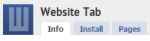 You will be presented with a tab series as shown on the left. When you first enter you will need to install to the selected page. You can install the app to any business page, or all of them. You select an icon. Select the website type, if needed. Then select the pages you want to apply the results of your selections. Don't forget to name the page tab to something you want the visitor to see and use as the tab link.
You will be presented with a tab series as shown on the left. When you first enter you will need to install to the selected page. You can install the app to any business page, or all of them. You select an icon. Select the website type, if needed. Then select the pages you want to apply the results of your selections. Don't forget to name the page tab to something you want the visitor to see and use as the tab link.Next click pages. Two windows are given for the fan and non-fan code. If they are to be the same, just copy paste the same result from one to the other. You will probably need to use a text editor to save the html code for each option, and then copy and paste into this page for saving the content. Once you save it, you can visit your business page and see the result.
In tabfusion, you can do this for up to ten tab link and content options for each page. You just slect the icon indicated and insert the code requested.
FBML
The third app option I had selected was a simple Facebook Markup Language (FBML) tab app. It is very similar to the previous discusses except that it does not have a html editor, and expects you to do the edits through your own means. I used Dreamweaver and the copied the code into it for mine. The nice thing about this is that the edit is simple and overhead is low. No checking is done. It just tries to do it. If you break it, it is your problem. A professional would love it because it requires no real effort in a specialized editor that you have to learn. It also does not limit you in that you can edit the page as the admin, or in the the page selection display "use as Facebook page."More about that in Part 4.
Arrange the tabs and links
Now you can arrange the tabs and links so they are ordered more to your liking. On the left side under the tab links, click edit. Use the mouse to move a particular tab link to where you want it on the left. Do it again for the other links. Facebook will not let you put a special link above the info link. Once you like what you see, click the link done under the links and it will turn back into a edit link. The link locations are set until you decide to change it again.
It is still not time to announce it
There is still work to do before you announce your page. So I do not advise you to advertise or announce it until you go through Part 4.
In Part 4, I will discuss the announcing and linking options, and problems you may run into. I will also go through some of the step-by-step of some types of activities..
Additional edit: Here is a summary of the stories in this thread:
- 111008 - Announcing and linking options for your Facebook page-Part 4
- 111006 - Installing three Facebook content tabs, step-by-step- Part 3
- 111005 - Selecting Facebook welcome and other tabs- Part 2
- 111004 - Putting up a Facebook business page- Part 1
Website: http://www.purepotential.com
Facebook: http://www.facebook.com/PurePotentialMusings
| | |
| Tweet |








No comments:
Post a Comment
Thank you for your comment. If your post does not show, it may have been caught in the spam hold section. It will be released soon. If desired, contact me and I will see if I can find out what is going on.
Comments deemed inappropriate or offensive are from the "dark side" and will be removed.